Embarking on a self-drive safari in Uganda offers unparalleled freedom to explore stunning landscapes, from national parks to rural villages. Using Google Maps effectively can significantly enhance your navigation and overall experience on the road. Here’s a comprehensive guide on how to use Google Maps during your Uganda safari.
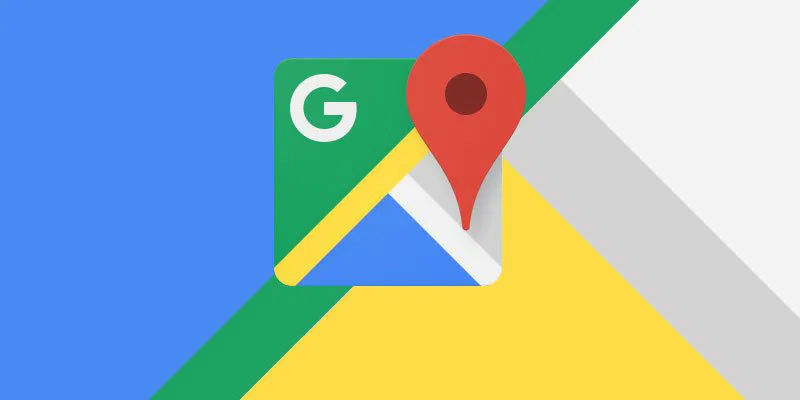
Preparing Before the Trip
Download the Google Maps app on your smartphone and ensure it is updated.
Download offline maps for Uganda or specific regions you plan to visit. This is crucial because many areas in Uganda have limited or no internet connectivity. To do this, search your destination on Google Maps, tap the location name, select “Download,” and adjust the offline map area.
Ensure you have a GPS-enabled device, such as a smartphone with a reliable battery or a standalone GPS unit.
Familiarize yourself with basic local road rules and traffic signs in Uganda to complement your navigation.
Using Google Maps During Your Safari
Enter your destination: You can search for cities, landmarks, national parks (like Queen Elizabeth or Murchison Falls), lodges, and even specific addresses in the search bar.
Follow suggested routes: Google Maps will display turn-by-turn navigation. You can customize your route, for example, by avoiding highways or toll roads.
Use offline mode for navigation in areas with poor signal; your pre-downloaded maps allow uninterrupted guidance.
Navigating Uganda’s Diverse Roads
Uganda’s roads range from paved highways in urban areas to rough, unpaved tracks in rural and park areas. Drive cautiously on unpaved roads, maintain low speeds, and be vigilant about obstacles.
Google Maps may not always reflect the most recent changes in road conditions or routes, especially on remote tracks, so always have a backup plan like a physical map or local advice.
Exploring Beyond Navigation
Discover local attractions, restaurants, and accommodations through Google Maps. The app is useful for finding gas stations, repair shops, and emergency services.
Mark and save important locations such as campsites, viewpoints, or wildlife sighting spots to revisit during your safari.
Use the satellite view in Google Maps to identify terrain features and landmarks that may aid navigation off regular roads.
Safety and Practical Tips
Keep your car doors locked in urban and rural areas and watch out for wildlife crossings inside national parks.
Equip your vehicle with a first aid kit, spare tire, and emergency supplies.
Preserve your smartphone battery by using battery-saving modes, portable power banks, or solar chargers.
Avoid driving at night due to poor visibility and increased risks from wildlife or road hazards.
Supplement Google Maps with Other Resources
Due to occasional gaps in Google Maps’ coverage, employing other apps like offline maps, local directions, and physical maps is recommended for remote or tricky terrain.
Listening to local advice and guides can provide invaluable insights beyond digital navigation.
Summary
Google Maps is a powerful tool for a self-drive safari in Uganda, providing navigation, local business info, and offline map capabilities essential for exploring diverse and sometimes challenging terrain. By preparing maps offline, driving cautiously on unpaved roads, and complementing digital guidance with local knowledge and backups, travelers can enjoy a safe, flexible, and unforgettable road trip through Uganda’s natural wonders.
Planning a self drive adventure and would love to rent a car and GPS in Uganda over using Google Maps- simply contact us by sending an email to info@ugandacarrentalservices.com or call us now on +256-700135510 to speak with the reservations team.







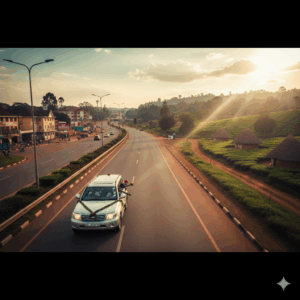


Related Articles
Worry-Free Uganda Christmas Travel: Kampala to Countryside
Uganda Welcomes Eight White Rhinos from South Africa
Top Tourist Attractions to Visit in Eastern Uganda